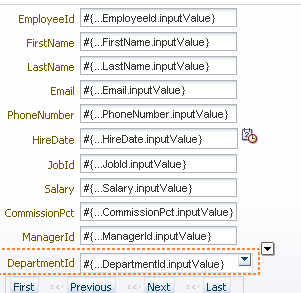This will work as a simple download manager, you can add file url to download it and save it.
This tutorial makes use of FileHandling and java.net.URL class in java.
This tutorial makes use of FileHandling and java.net.URL class in java.
- User Interface is very simple to design as it have only one input text and one button, so create a fusion web application , and a bounded taskflow with a page fragment in it
- Now drag a Input text to enter url and a button to perform action on it from Componenet palette .
- Bind input text to bean to get its value from page
- Now create actionListener to managed bean and write code for downloading file from given url- see code
- Now Run your application and see downloaded file in your c drive as path is hard coded in bean
private RichInputText fileUrlBind; public void setFileUrlBind(RichInputText fileUrlBind) { this.fileUrlBind = fileUrlBind; } public RichInputText getFileUrlBind() { return fileUrlBind; }
public void DownloadFileButton(ActionEvent actionEvent) { try { if (fileUrlBind.getValue() != null) { String fileUrl = fileUrlBind.getValue().toString(); if (fileUrl.startsWith("http://")) { String msgNm = fileUrl.substring(7); cnctmsgBind.setValue("Connecting to " + msgNm + "...."); URL url = new URL(fileUrl); url.openConnection(); InputStream reader = url.openStream(); FileOutputStream writer = new FileOutputStream("C:/javadrive." + fileUrl.substring(fileUrl.lastIndexOf("."))); byte[] buffer = new byte[153600]; int totalBytesRead = 0; int bytesRead = 0; dwnldMsgBind.setValue("Reading file 150KB blocks at a time"); while ((bytesRead = reader.read(buffer)) > 0) { writer.write(buffer, 0, bytesRead); buffer = new byte[153600]; totalBytesRead += bytesRead; } alerMsgBind.setValue("File is downloaded successfully, look at your c drive :-)"); writer.close(); reader.close(); } else { FacesMessage errMsg = new FacesMessage("Something went wrong"); errMsg.setSeverity(FacesMessage.SEVERITY_ERROR); errMsg.setDetail("Example- http://www.javadrive.co.in/java.pdf"); FacesContext context = FacesContext.getCurrentInstance(); context.addMessage(fileUrlBind.getClientId(), errMsg); } } } catch (MalformedURLException e) { FacesMessage errMsg = new FacesMessage("Something went wrong"); errMsg.setSeverity(FacesMessage.SEVERITY_ERROR); FacesContext context = FacesContext.getCurrentInstance(); context.addMessage(null, errMsg); e.printStackTrace(); } catch (IOException e) { FacesMessage errMsg = new FacesMessage("Something went wrong"); errMsg.setSeverity(FacesMessage.SEVERITY_ERROR); FacesContext context = FacesContext.getCurrentInstance(); context.addMessage(null, errMsg); e.printStackTrace(); } }
- See your downloaded file in c drive
- Download Sample Application- Happy Coding Sample App